User Guide
Learn how to use FormStrike effectively and understand its capabilities and limitations.
Important Note
Important Requirements
Supported Types
Unsupported Types
Important Note
1Open your Google Form in edit mode
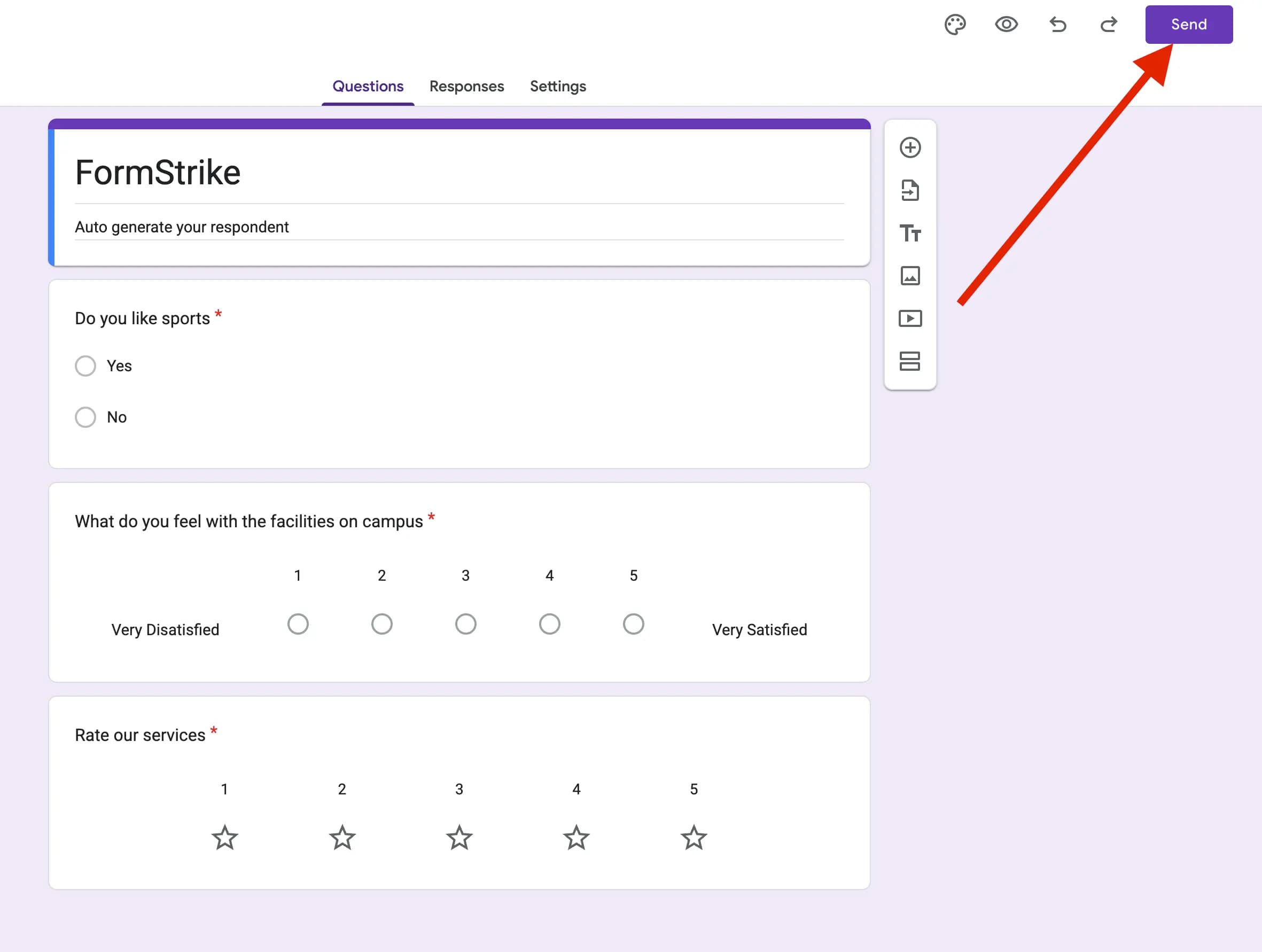
Navigate to Google Forms and open the form you want to work with in edit mode.
2Click on the "Add editor" button

At some point, it shows "Add collaborator" button, but it's the same thing.
3Set the permissions

Ensure that the permissions are set to "Anyone with the link".
4Copy the editor link

Copy the editor link from URL bar.
Multi-page Forms
FormStrike detects the total pages with proper section breaks combined with questions respectively (which makes your form create a new page). Each section break in your Google Form that contains questions will be processed as a separate page in our system, allowing for accurate multi-page form handling.
Why does the total response count show, but the actual responses are missing?
- This usually happens when one of your form sections doesn't contain any questions. Each section in your form should have at least one question to be properly processed.
- Another common cause is when users add "Title and description" fields between questions instead of using proper section breaks. This creates confusion in the form structure.
- To fix this issue, either:
- Convert these "Title and description" fields into proper section breaks (which will create multi-page forms), or
- Remove the standalone "Title and description" fields and ensure your form contains only valid questions format without these intermediary text blocks for a clean single-page form
Best Practices
Avoid special characters like commas, dots, colons, and brackets in answer choices as they may cause submission failures.
Use proper section breaks instead of standalone "Title and Description" fields.
Each section should have at least one question. Do not create a new section without a single question.
Ensure both the form edit link and respondent form are set to public access for proper functionality.
We recommend structuring your form as a single page that contains only valid question formats.
Additional Troubleshooting Tips
Recreate a new form from scratch if problems persist. Do not duplicate or copy an existing form.
Unlink and relink the responses in the spreadsheet if the responses are not displaying correctly.
Merge all the sections into one to achieve a single page form only
Test with a simple new form first. If issues persist, please contact our support team for assistance.
The probability settings allow you to define how frequently each possible answer for a question should be selected when submitting the form multiple times.
Here's a technical breakdown:
- For each question where you enable probabilities, you assign a percentage to each available option (e.g., for multiple-choice, dropdowns, or different text inputs).
- The sum of probabilities for a question's options should ideally add up to 100%. If not, the system will normalize them.
- When you specify a total number of submissions (e.g., 200 times), the tool calculates how many times each option should be picked based on its assigned probability.
Example:
For 200 total submissions, imagine a question: "What is your preferred feature?" with options:
You set these probabilities:
- Feature A: 20%
- Feature B: 50%
- Feature C: 30%
The tool will generate:
- 40 submissions with "Feature A"
- 100 submissions with "Feature B"
- 60 submissions with "Feature C"
The actual counts might vary slightly due to rounding, but the distribution will closely match your defined probabilities.